How to Post a Job on Go4
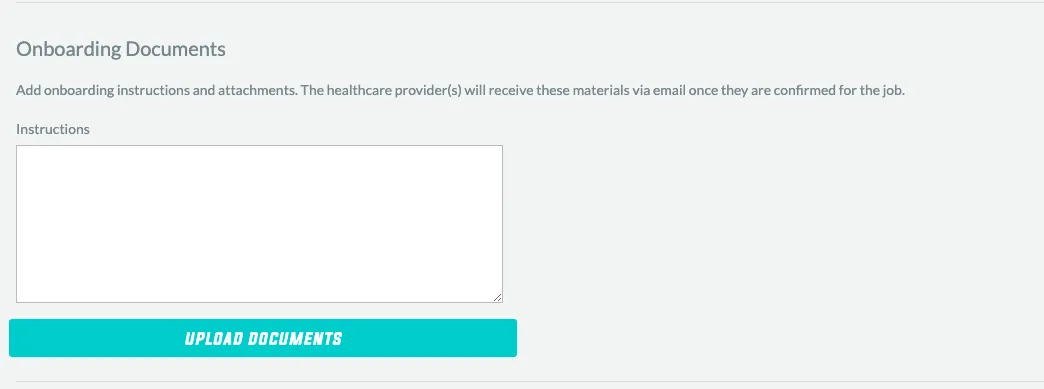
How to Post a Job on Go4
When you need a per diem athletic trainer or nurse, you want to make sure you get your posting right the first time so you start attracting applicants immediately. Here’s how to post a job on Go4:
GET STARTED
Once you’ve created your account, you’re ready to post your first job. Depending on the event in question, you can hire either an athletic trainer or a nurse for your per diem gig. Tackle this on desktop or mobile, it will be a seamless experience in either case.
Let’s assume you work in athletics and have a sports tournament coming up in three weeks. Well–you’re just in time to get your job posted and hire an athletic trainer (or multiple athletic trainers) to keep your players, staff and spectators safe.
Login to your Go4 dashboard. Click the giant red “Create Event” button and make sure you have the details of your job ready–the flow for posting your tournament on Go4 only takes a few minutes to complete.
ADD INFORMATION ABOUT YOUR EVENT
On the “Add Information About Your Event” screen, plug in the details for your job. Select the profession that you need from the first dropdown (in this case, you need an athletic trainer for your tournament).
Next, make sure you select the most accurate Setting for your particular job; Athletic Trainers often search for per diem jobs by the specific settings, so this detail is important for getting applicants quickly.
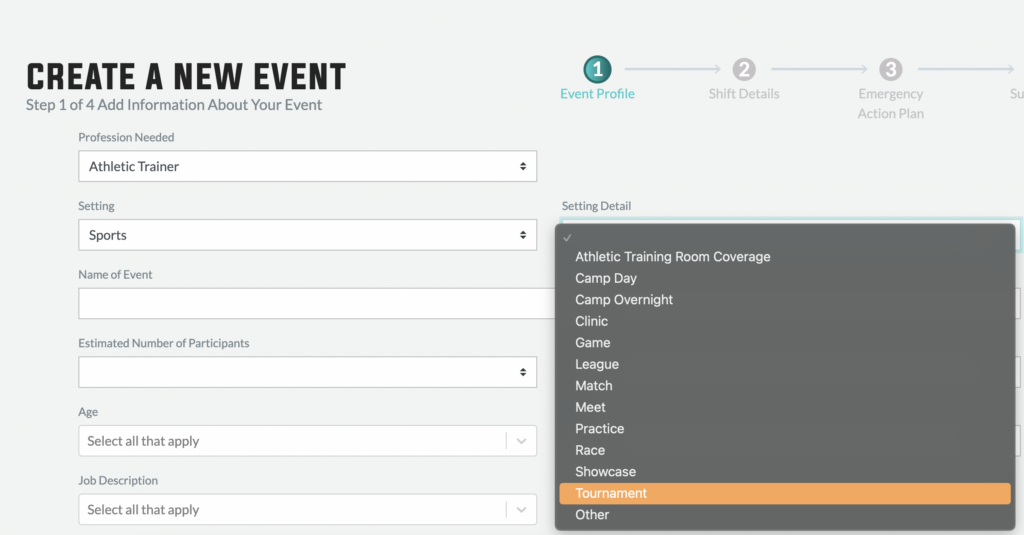
After your Setting and Setting Details are established, it’s time to Name your Event. The event name will appear on the Go4 app for athletic trainers.
Avoid naming your event something that only makes sense to you or your internal team, like “Event 1” or “Game on Thursday”.
Instead, title it by the actual event name such as “The Sunset Showdown Soccer Tournament” or “The Fighting Clams Tennis Practice”.
The next series of drop-down blocks are self-explanatory, but be accurate! No one likes planning to work an event with 150 participants and showing up to 1500. In a similar fashion, athletic trainers prepare differently for each event and the age of participants and the sport can determine what materials an athletic trainer brings.
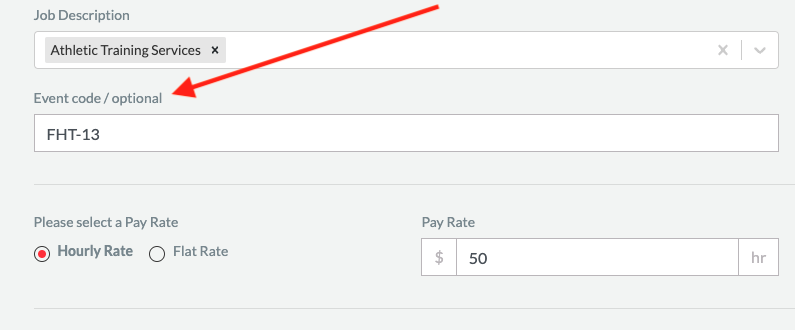
Helpful tip* the “Event Code” field allows you to number your events for the finance export. It will not be shown to athletic trainers, but it will make sorting through your financial reports for practices vs tournaments or boys vs girls events that much easier!
AVERAGE RATES
At Go4, there are no minimum rates which allows you to hire within your budget. In the next section, you’ll be able to set your rate for the event. Select from hourly rate (most often used) or a flat rate.
Paying an hourly rate is the standard practice, however a flat rate can be helpful for camps or in a scenario where the time will not fluctuate, such as an industrial position. Otherwise, stick to the hourly rate.
While there are no minimums, it’s important to know that the market really does set the rate. Athletic Trainers in certain areas are used to certain rates and are less likely to apply for a job that is below their normal rate–makes sense, right?
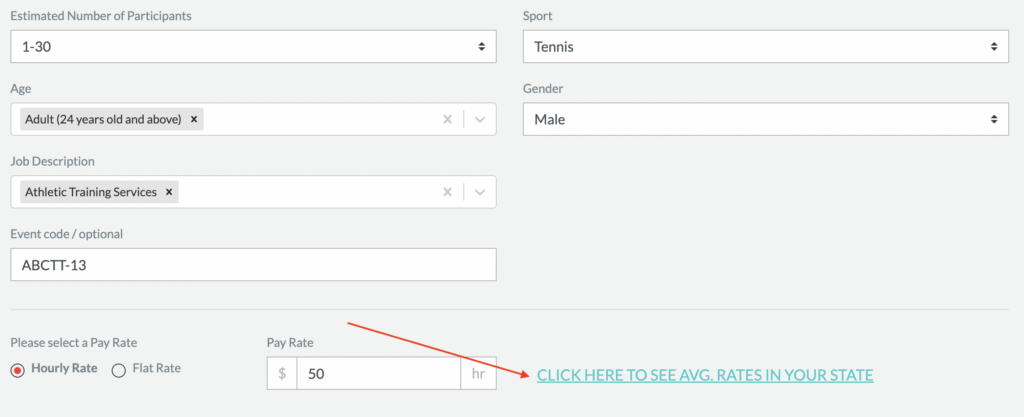
To get a handle on the average rate in the area, we’ve installed a helpful link that will display the average transacted rate, i.e., the average rate of completed jobs on Go4, in any given state. This guide allows you to see what athletic trainers may be expecting, as well as noting what your competitors are paying per hour.
ONBOARDING DOCUMENTS
Don’t overlook the Onboarding Documents section!
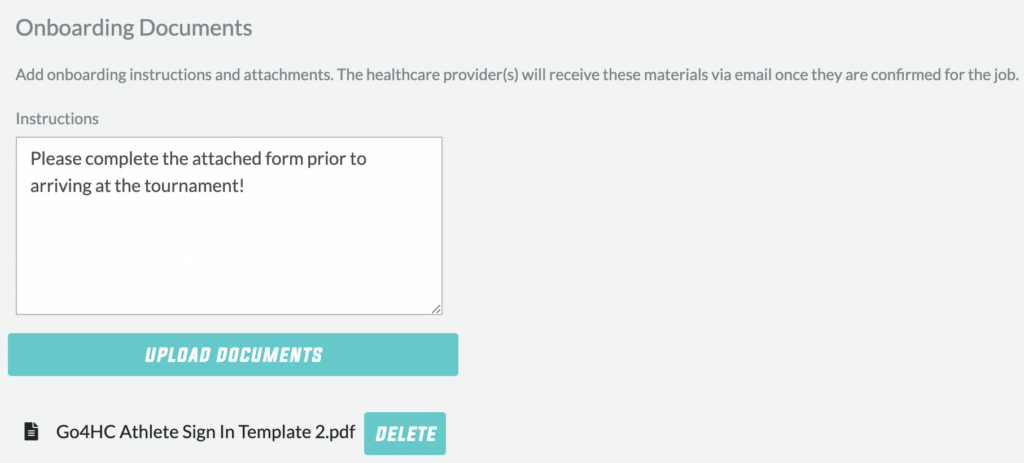
While it is easy to leave this option field blank, it is actually an extremely useful tool. The Onboarding Documents feature allows Job Posters to send specific instructions about the event and/or upload necessary pre-event documents pertaining to the particular job.
This is where your relationship with your athletic trainer kicks off–help prepare your partner!
If there are any documents that the athletic trainer must complete prior to working for your company, upload them here; if there are venue specific details such as “park at this address and use this parking pass” or “use this form to submit your lunch order prior to arriving”, include those instructions here.
The athletic trainer will receive these materials via email AFTER they are confirmed to work the job.
Don’t forget, if there are any screenings/requirements that will take the athletic trainer a day or two to compile, make sure you are hiring and accepting candidates with plenty of time before your event.
SHIFT DETAILS
You’re almost there!
Now, you just need to fill in the details for the shift. Click into the dark gray box under “Start Time of Shift” to select the date and time of the shift. Follow the same practice for the “End Time of Shift” and make sure you’re updating AM/PM in the time slot below the calendar window.
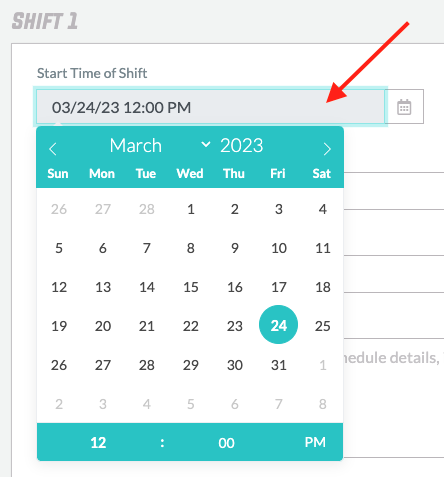
All the way to the right you will find a box to list the number of athletic trainers or nurses that you need for this specific shift. To note, the staff and times are SHIFT SPECIFIC!
If you are running a tournament from 8am to 8pm and want to break the day into two different shifts with an athletic trainer present for each shift, do not mark “2” in the “staff needed for shift”. Instead, complete the shift details and then click “Add Another Shift”.
Bonus! If you are listing a recurring shift (such as a school nurse or daily practice), you can select the “repeats” dropdown in the bottom right of the Shift Details page to set up your weekly shifts.
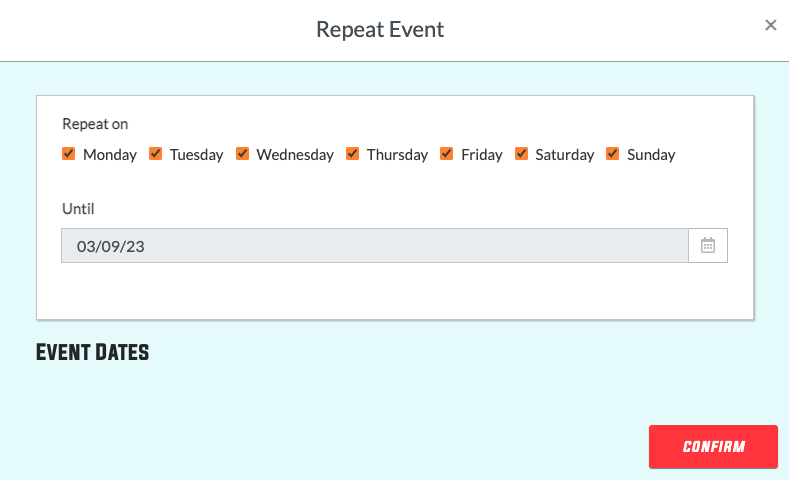
JOB CONTACT(S)
Imagine showing up to a new job and trying to contact the person in charge, only to figure out the person who hired you is not who is in charge that day–confusing to say the least!
The Job Contacts section allows you to list the contact details of the person who will be in charge of that specific shift. In other words, the event director or coach who will be managing the venue. Provide their contact details so that your athletic trainer or nurse can communicate
When you’re done, click “Save and Continue” to finalize the details about your shift.
EMERGENCY ACTION PLAN
On the 3/4 steps to posting your job, you will find the beginnings of your Emergency Action Plan (EAP) automatically generated for you. Your athletic trainer or registered nurse will also receive this EAP, so take a moment to verify the accuracy of the details.
An Emergency Action Plan is a document that provides site specific information to mount a response to a medical or environmental emergency. EAPs most recently came into the spotlight after the Buffalo Bills’ Damar Hamlin injury. EAPs are an essential part of operating a tournament, game or practice and should be mandated at all facilities where a patient population gathers.
When you post a job on the Go4 platform, an emergency action plan is auto-generated based on the job location with the nearest hospital and contact information for closest emergency services. Also included are the latitude and longitude of the location should the athletic trainer need to relay it to emergency services.
VENUE MAP
With the makings of a 1st-rate EAP, you can improve the plan with a few simple clicks. Make sure the venue location is correct, and then upload your venue map.
This venue map is particularly important for a tournament or game. Make sure the fields, headquarters, and the athletic trainer headquarters (if different) are clearly marked on the map.
EMERGENCY SERVICES
Again, the nearest emergency service providers and contact information will automatically be pulled into your EAP. You can also edit this section if you have a preferred provider nearby or want to include a specific hospital.
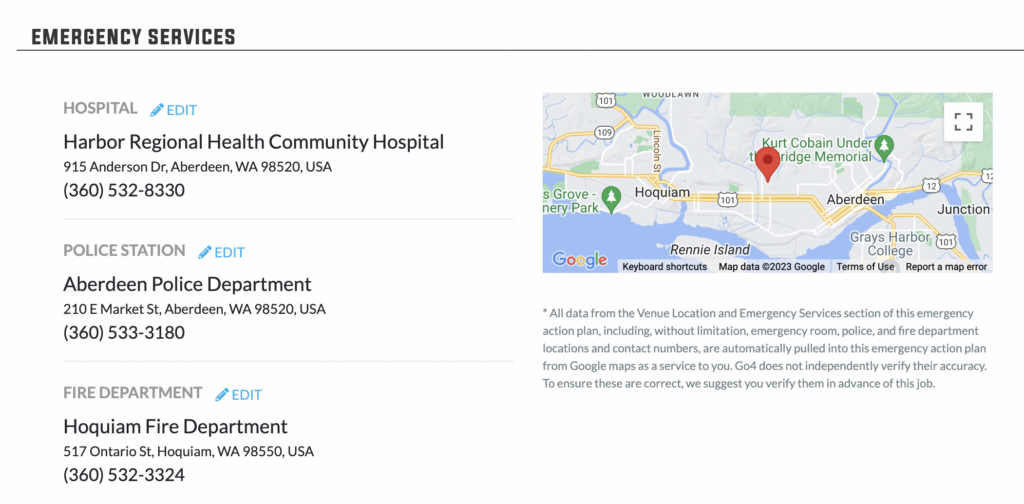
It’s always a good idea to call emergency services ahead of a large-scale event to notify them that you will be operating in the area that weekend.
CONTACT LIST
Similar to the On-Site Job Contact from Step 2, the “Contact List” is the place to add all relevant personnel that may be in contact with your athletic trainer or nurse on the day of the shift. If there are venue managers, directors, or coaches who will work in tandem with your athletic trainer or registered nurse to provide a safer environment, list them here.
EMERGENCY EQUIPMENT
Another layup in being a great partner with your athletic trainer or registered nurse is by listing out what equipment will be available and the location at the site. Primarily, you should ALWAYS list where your automated external defibrillator (AED) is located.
FACILITY-SPECIFIC INSTRUCTIONS
This text box is used to enter in any safety information that is specific to the facility or not clearly demonstrated on the venue map. This could include: ambulance access points to each field or building, lightning-safe shelter instructions, inclement weather plans, or similar details.
ADD YOUR PAYMENT METHOD
Don’t forget, the Go4 platform is free to post your job. You are NOT being charged a nickel when you post your job.
Connecting your payment method allows you to effortlessly continue the process of hiring your athletic trainer or registered nurse. After adding your credit card, you can hit the “Create Event” button in the bottom right, and boom!
You’re all set and will start receiving applicants immediately.
How to post a job on Go4.
That’s all there is to it! Login, create an event, duplicate it as needed and start receiving applications.
For more helpful tips on how to use Go4’s platform, visit the help center. And you can always email us with questions at contact@go4.io.
CREATE YOUR Go4 ACCOUNT
Are you an Athletic Trainer?
Join us!
From per diem shifts to full-time opportunities, AT resources, PLI, a free EMR and more, Go4 is the essential AT app. Sign up now!
"*" indicates required fields
Other articles you might like

What is the deal with Standing Orders?
How do I get standing orders as an athletic trainer? Q: What are standing orders? A: Standing orders, aka medical protocols, establish the scope of practice for an athletic trainer. Under the direction of a physician, they are an overview of the specific skills that the AT is legally able…

AT Spotlight: Thomas Obergefell, Athletic Training from the Dugout
Name: Thomas Obergefell, MS, ATC, LAT Nickname: T.J. Alma…
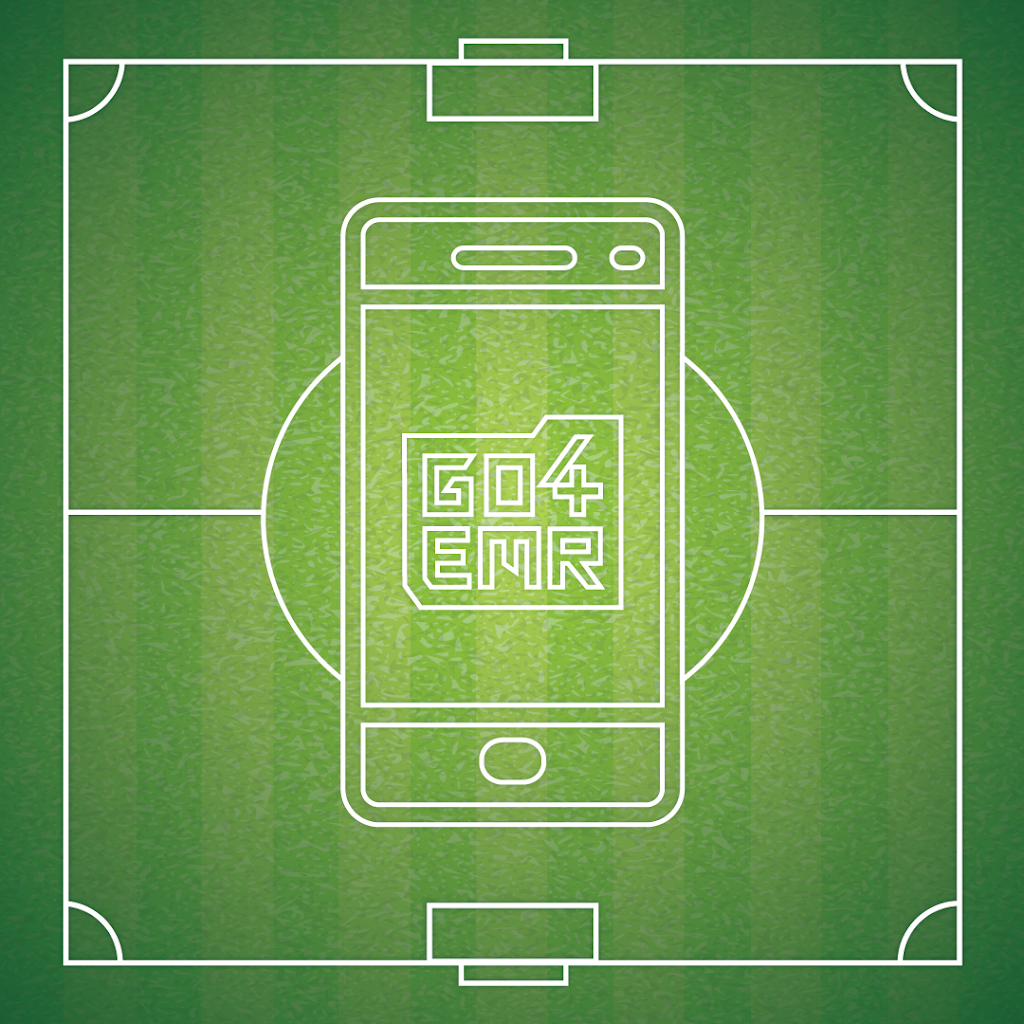
Middle School / High School / College / Any School EMR: The Importance of Documentation
Go4’s in-app Electronic Medical Record We all know the reasons why it’s important to thoroughly document, but incase you forgot, here they are:…