Athletic Trainer Account Profile and Preferences – Matchmaker
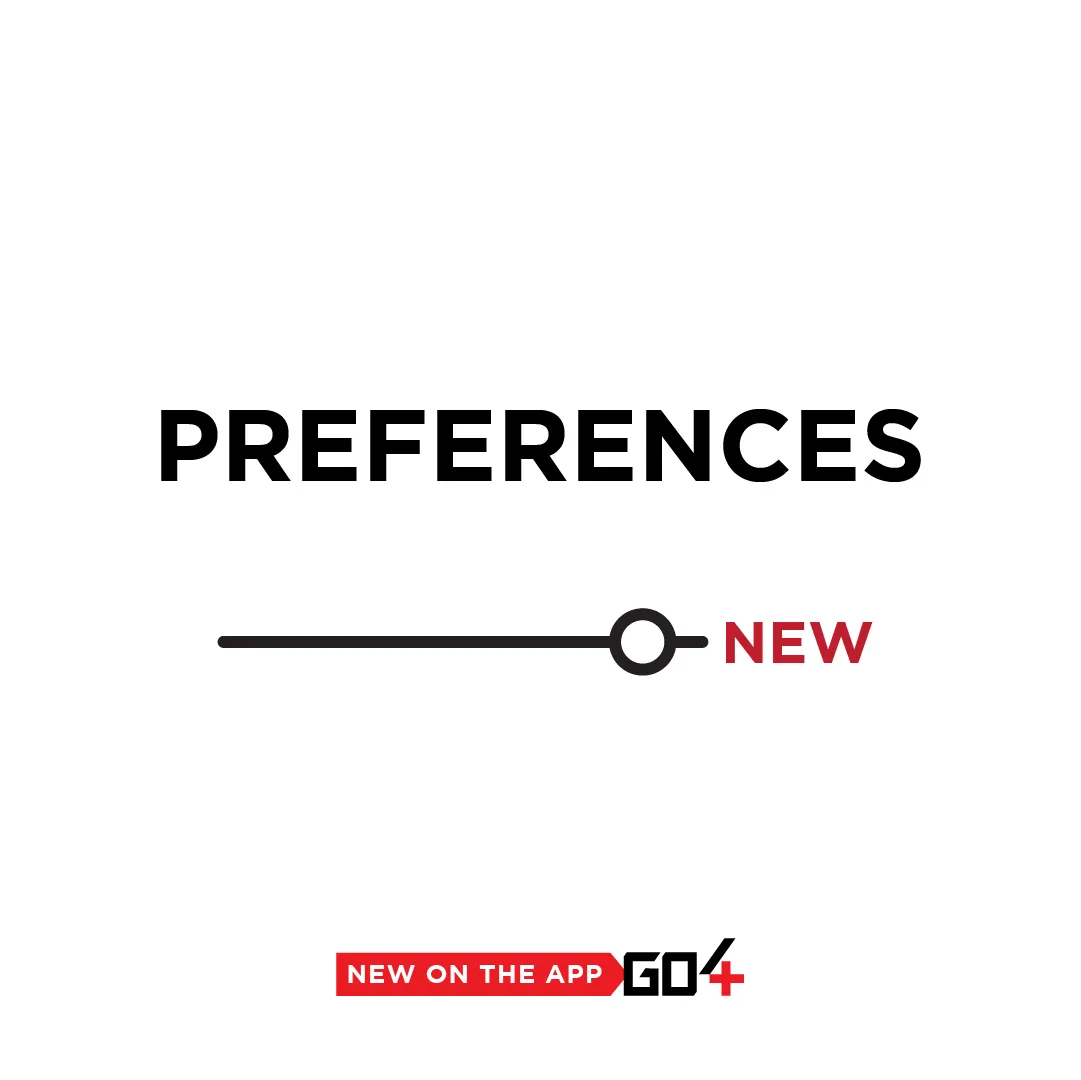
The Go4 app connects athletic trainers with the per diem (and Travel) jobs that ATs want to work. But how do we make sure ATs are seeing jobs that are relevant to them?
With the new Athletic Trainer Account Profile and Preferences on Go4.
Log into the Go4 app and complete your Profile and Preferences to get matched with jobs near you at rates that you want to work.
Why do I need to complete my AT Profile and set my Preferences?
There are several reasons why you should complete your AT profile and preferences in the Go4 app. Even if you’re not searching for a gig this weekend, you want to be prepared when that perfect job pops up!
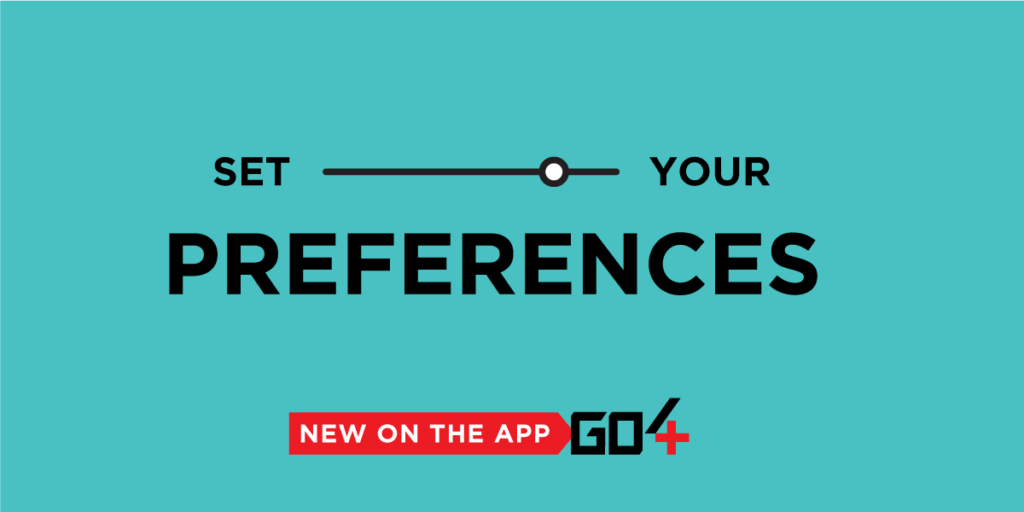
The Go4 app has gone from being a place where you search for jobs, to more of a matchmaker app that connects you jobs that are right for you. After setting your preferences, the “For You” section of your Go4 Job Dashboard will show you shifts that best align with what you want to see. It is designed to make it easier to find and apply to the jobs that you want to work.
Secondly, by completing your profile with your experience in various settings and sports, you’re boosting your resume and highlighting your expertise to the job poster who may receive 2-5 applications for any given job.
Finally, your AT profile is your digital warehouse for keeping your athletic trainer portfolio: your state and national credentials, proof of PLI, work experience, background checks and resume are all stored in one place so that you don’t have to dig through your email or screen shots on your phone the next time you need them.
Automated Recommendations
A robust recommendations algorithm leverages each of your preference data points to curate a custom set of job recommendations, which updates throughout the day so that newly added jobs are easy to find.
Faster Job Discovery
Simply tap the “For You” section of the Jobs screen to see the latest jobs recommendations and apply to those jobs directly on the screen instead of manually searching for jobs.
Additionally, when you enable push notifications, you’ll be alerted when a new job recommendation is available, making it faster and easier than ever to apply to the right jobs.
SET YOUR PREFERENCES
Take a look at your jobs dashboard, and you’ll see the “Per Diem” and “Travel Jobs” tab, but you’re not getting your curated list of gigs just yet; no sweat!
You just need to complete your Preferences to start getting recommended jobs.
Click on the “Set Preferences” button under the “For You” tab in the jobs dashboard. You can also find your preferences in the hamburger menu in the top left of the app.
JOB PREFERENCES
By completing your Job Preferences, you’ll get individualized job recommendations right in the “For You” section of the job dashboard. These jobs are updated throughout the day as Job Posters list or update their available gigs.
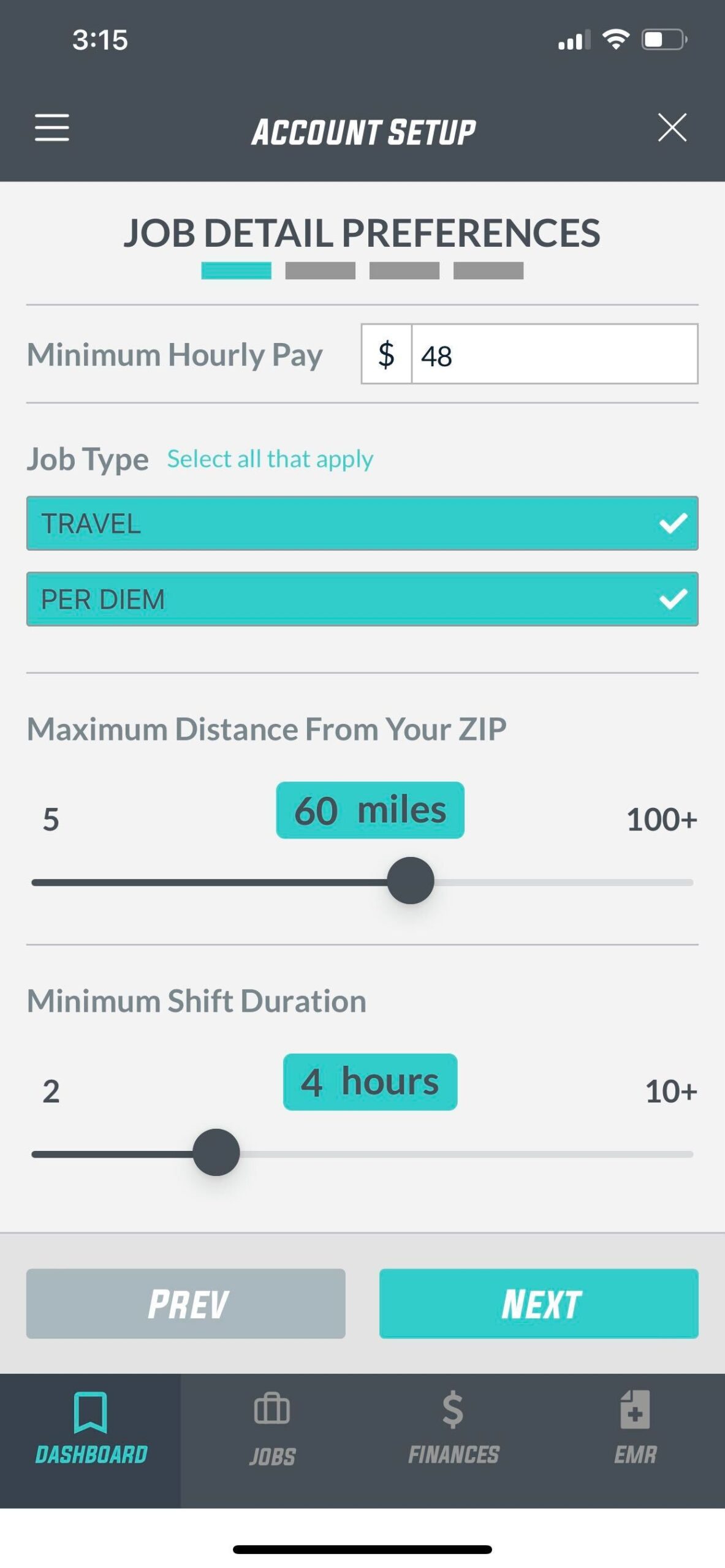
Hourly Rate Preference
You can now set your minimum hourly pay rate. Understand that this is the hourly rate, and not the total shift pay out. Therefore, if you would prefer to work for $40/hr, but you would be willing to work a shift at $35/hr if the total payout was large enough, put in $35/hr so that you can still view those jobs.
Just type in the number for your hourly rate, no decimals or money sign formatting required.
Job Type
We’ve recently added another type of Job to the Go4 platform, AT Travel Jobs.
Within your job preferences, you can elect to see just “Travel Jobs” , just “Per Diem” jobs or both!
If you are open to exploring new full-time or contract positions, consider selecting both options. You’ll get notified when a new Travel Job is posted that might spark your interest.
Maximum Distance from your Zip
Remember–your zip code is the most important part of your profile for jobs! Make sure your address is accurate in your profile.
Think about the mileage in your particular area. 15 miles might be the max distance for an AT in Atlanta or Philadelphia while 50 miles may be more relevant in Bismarck, North Dakota. Go4 will show you jobs happening within your max distance in the “For You” tab.
Minimum Shift Duration
Another important one, set your minimum shift duration to see jobs that you are most likely to take. Remember, you can still view jobs in the Per Diem section of the Job Dashboard, but the minimum shift duration helps to curate the jobs you’re most interested in working.
If you prefer weekend tournaments, list shifts at 8 or more hours. If you pick up per diem in mornings or evenings and just want to hit an extra 10 hours in a week, you can sit your minimum to 2 hours.
To note, most shifts on Go4 are at least 1.5 hours long.
Set your Schedule
With better matchmaking, we want to make sure you’re seeing jobs that you can actually work. If you have a rigid schedule from 9-5, then there’s no point in seeing all of the weekday jobs that overlap your full time schedule. Setting your preferred schedule will benefit your “For You” feed immensely.
Select the blocks that you want to see jobs in–that might be weekday mornings and weekend afternoons. Or you might want to see only jobs that happen in the evening. Either way, you can select up to 6 different schedules or pick and choose the ones that work for you.
Setting Type
Here is where you can decide to either match your profile experience, or pick a couple of new settings that you’re interested in working.
Many ATs at Go4 chose to work strictly per diem sports gigs because their full-time role keeps them off the sideline. Others select the Medical (think, PT clinic/Hospital) or Industrial setting because they’re debating a change in their full-time position and want more experience.
Pick the settings where you are proficient or ones that you want to explore.
Sport Type
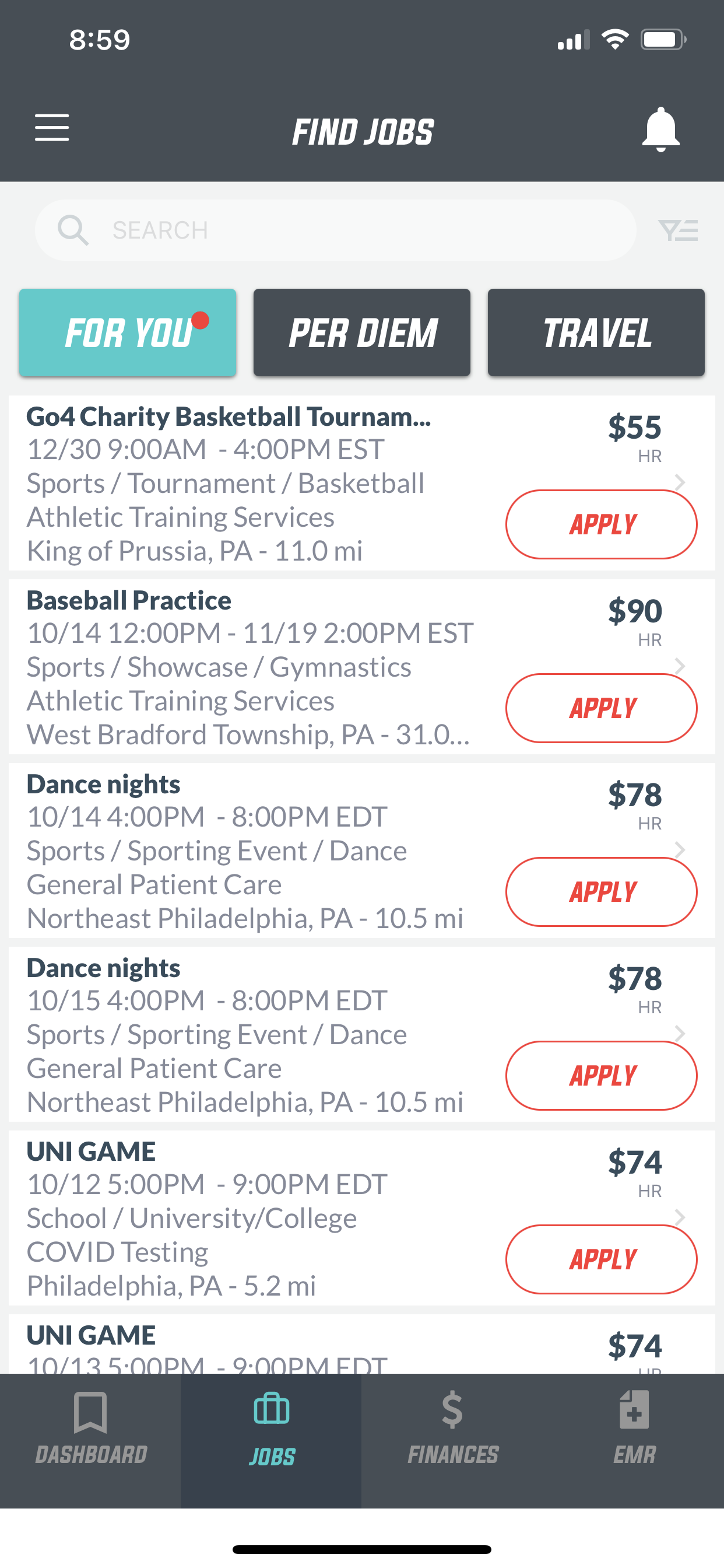
Lastly, you can now decide what sport jobs you are interested in working. Similar to your profile, chose sports where you are experienced or select ones where you want to gain more exposure. Remember, you’re making the perfect list of jobs for you, so you can always go back and edit to include or exclude certain sports.
—
YOUR SECURE DIGITAL ATHLETIC TRAINER STORAGE
What goes into your profile?
You can select all of the settings and sports that you have worked in the past. As you continue to work more shifts on Go4, you can go in and edit your profile to include additional sports and settings!
While selecting your setting experience, note that the “Medical” setting includes PT clinics, Hospitals or similar acute care settings.
Wrap up your profile by selecting all of the sports that you have experience working in. This could mean you oversaw the team at the secondary, collegiate or professional level, worked with the sport during school OR have experience working per diem with that particular sport.
Please note–this page scrolls, so don’t forget to mark off all of the sports that you’ve worked!
Required Credentials
You’re not only building out a digital representation of your experience, you’re also keeping a secure, easy to access folder of your athletic trainer credentials. Go4’s athletic trainer profile makes it easy to upload, view and produce your credentials any time you need them.
First up is your National Certification. This credential shows that you are a board certified athletic trainer who is qualified to work. Upload your BOC cert or take a picture.
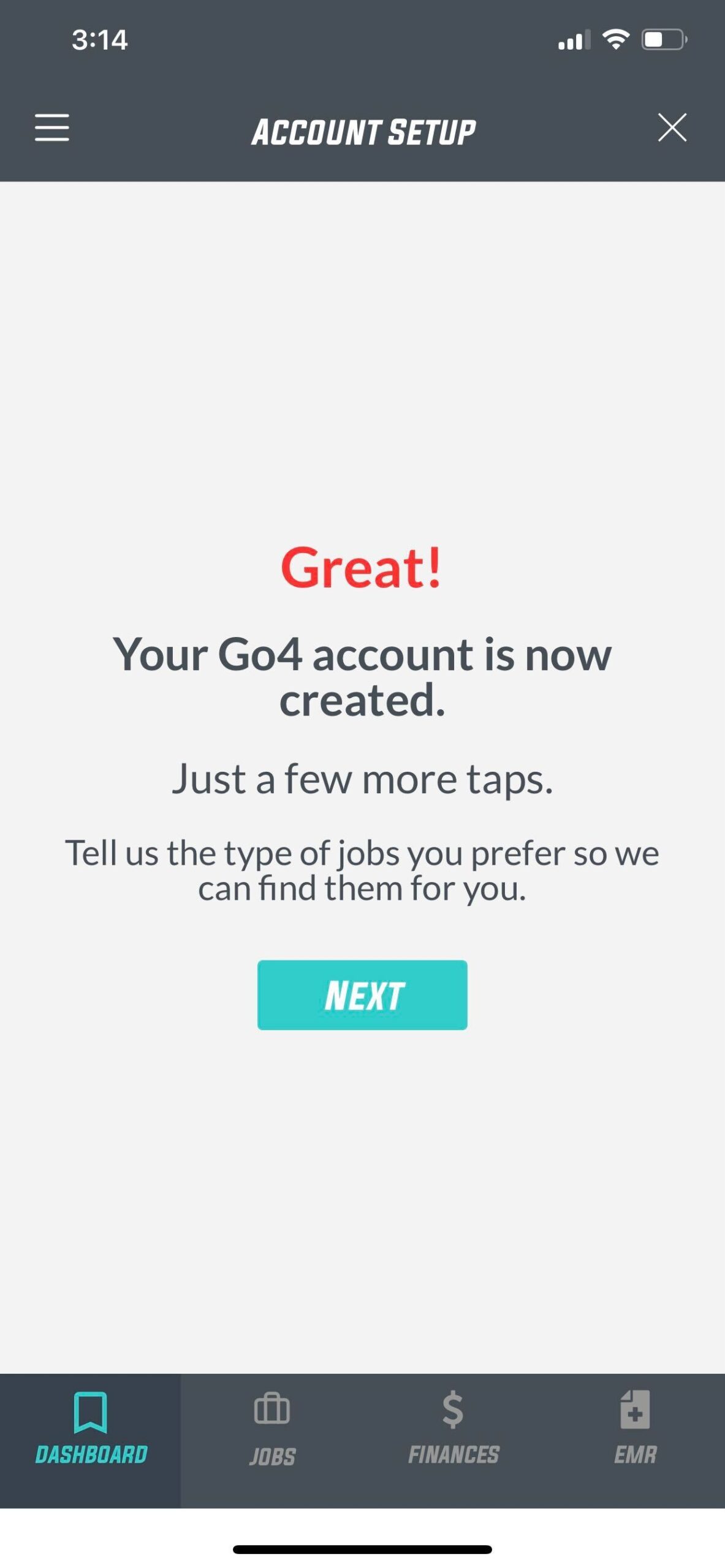
Next, add your primary state license. Similar to the National Certification, you can upload a file if it is saved on your phone OR take a picture of your license to upload. You’ll be asked to confirm the state, license number and expiration date.
Professional and General Liability Insurance
To start checking out available jobs, you will need to upload proof of your Professional Liability Insurance. As an AT, you’ll be working per diem shifts and need to make sure you’re protected.
If you don’t already have it (or are in the market for a comprehensive PLI and General Liability insurance policy), you can get a quote and purchase PLI directly in the Go4 app from our partners at Players Health.
This policy will cover you working as an AT and if an incident were to happen outside of your treatment such as a golf cart fender bender or grandma twisting her ankle on the corner of your tent!
When you’ve finished adding your creds, you can start picking up shifts!
Athletic Trainer Account Profile and Preferences
Check out the “For You” tab to view the top recommended jobs that fit your preference OR continue exploring on the Per Diem and Travel tabs.
For more helpful tips on how to user the Go4 app, visit the help center. And you can always email us with questions at contact@go4.io.
Are you an athletic trainer who works per diem? Create your free Go4 account. Access to the highest paying gigs near you. Sign Up. Pick a shift that meets your schedule and rate preferences. Work and get paid via direct deposit. It’s that simple.
"*" indicates required fields
Are you an Athletic Trainer?
Join us!
From per diem shifts to full-time opportunities, AT resources, PLI, a free EMR and more, Go4 is the essential AT app. Sign up now!
"*" indicates required fields
Other articles you might like

What is the deal with Standing Orders?
How do I get standing orders as an athletic trainer? Q: What are standing orders? A: Standing orders, aka medical protocols, establish the scope of practice for an athletic trainer. Under the direction of a physician, they are an overview of the specific skills that the AT is legally able…

AT Spotlight: Thomas Obergefell, Athletic Training from the Dugout
Name: Thomas Obergefell, MS, ATC, LAT Nickname: T.J. Alma…
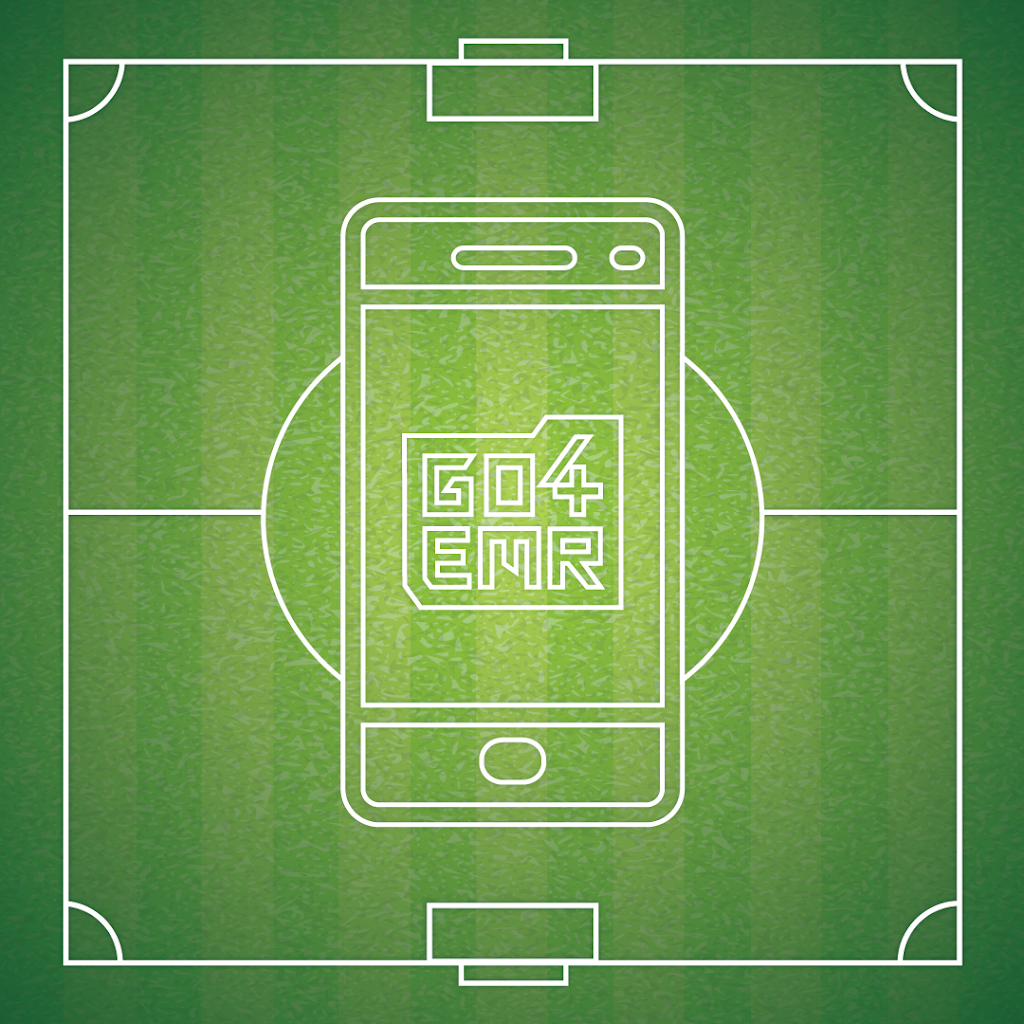
Middle School / High School / College / Any School EMR: The Importance of Documentation
Go4’s in-app Electronic Medical Record We all know the reasons why it’s important to thoroughly document, but incase you forgot, here they are:…