How to use the finance tab in your Go4 dashboard
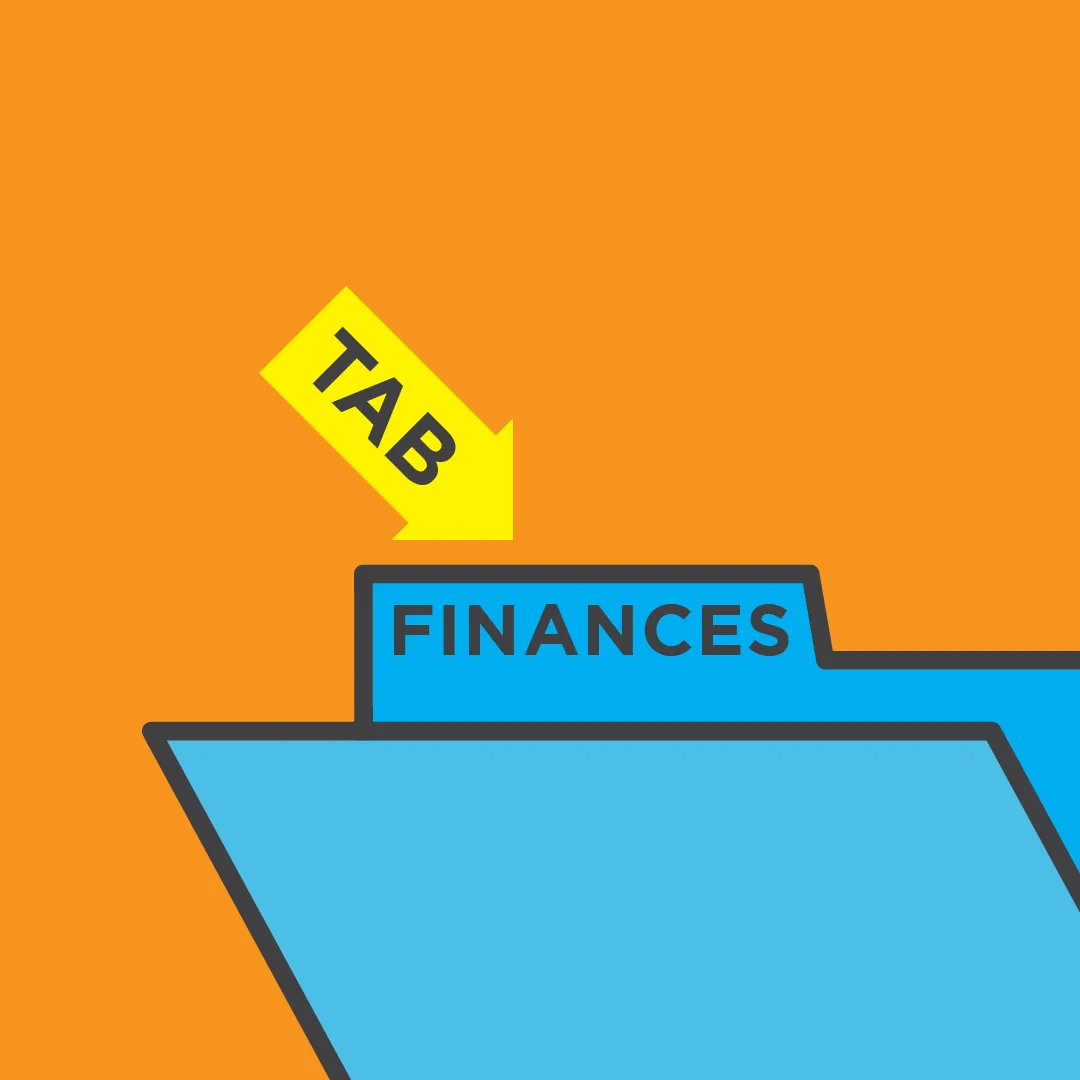
How to use the finance tab in your Go4 dashboard
Whether it’s an individual job, a quarterly review, or reporting for tax season, Go4 makes it easy to review your financial activity on the platform.
If you’re like the majority of Go4 users, you post multiple shifts across different events throughout the year. The finances section of the platform allows you to aggregate, filter and export your jobs and transactions.
This is a quick guide on how to use the finance tab on your Go4 dashboard.
Getting Started
After logging into your Go4 account, click “FINANCES” in the top right corner.
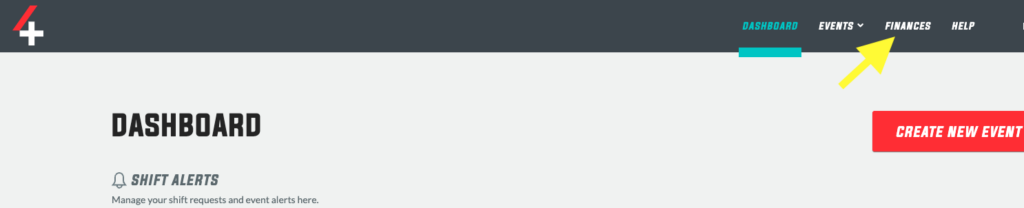
What will I see in the FINANCES tab?
In your finance tab, you will see a detailed layout of all your jobs that have transacted on the platform.
Within each job, you will have a breakdown of the shift details, how many athletic trainers or registered nurses were hired, the date of the last payment issued, and the total payment made. This also includes any shift modifications made during the event.
Bonus! You will also find a “duplicate event” button that allows you to quickly post a recurring event such as tennis practice or weekly clinical shifts.
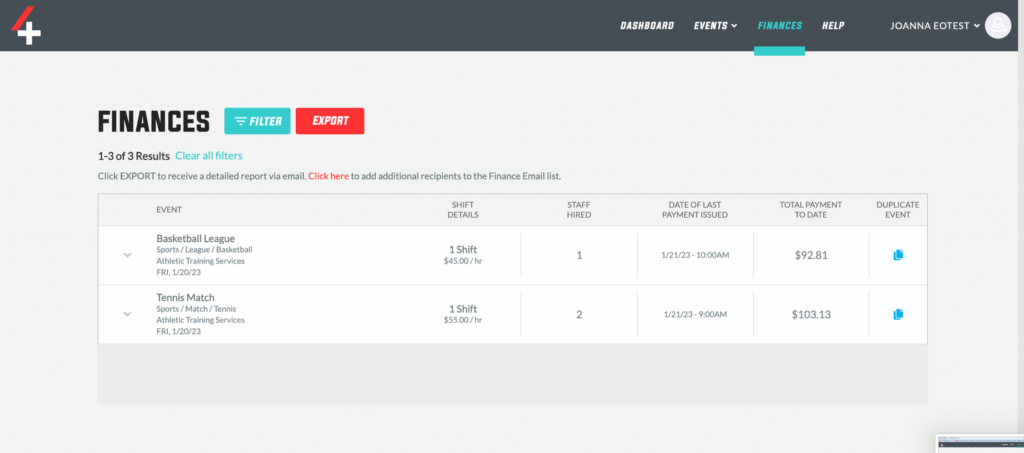
The filter Tool / How to find details on a single event
It you want to find the details of a single event, a single shift, check the rate that you paid last year or how many athletic trainers you hired for a recent tournament, use the FILTER tool.
The filter tool is allows you to filter your financial activity in a variety of ways. You can search for the event by name, start and end date, setting, sport, healthcare professional type and more.
Bonus! During the event creation steps, you can add a unique “Event Code” that will only appear in your finance report and is searchable with the filters tool. This allows you to easily group events like tournaments, practices, over-night shifts, league games, etc.
Export!
Located directly next to the filter button, you will find the “EXPORT” tool.
Without any filters applied, you will receive an email with an export of all your jobs that occurred within the past year. Use the filter tool first if you only want to download a specific set of jobs or financial activity.
The export will be sent via email to the account holder and anyone that is added to the finance email section of your account’s profile. That way, you can make sure you and your accounting team receive the export. See the screenshot below.
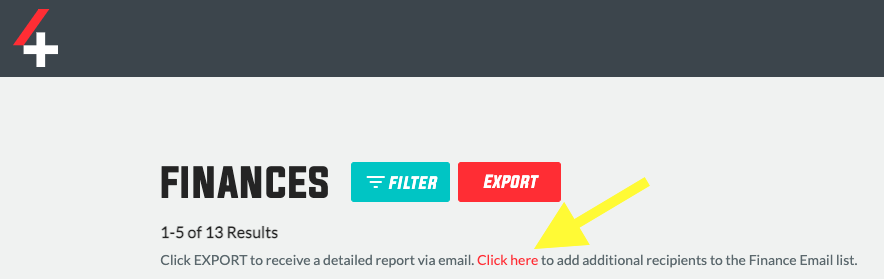
How to use the finance tab in your Go4 dashboard
That’s all there is to it! For more helpful tips on how to use Go4’s platform, visit the help center. And you can always email us with questions at contact@go4.io.
Are you an Athletic Trainer?
Join us!
From per diem shifts to full-time opportunities, AT resources, PLI, a free EMR and more, Go4 is the essential AT app. Sign up now!
"*" indicates required fields
Other articles you might like

What is the deal with Standing Orders?
How do I get standing orders as an athletic trainer? Q: What are standing orders? A: Standing orders, aka medical protocols, establish the scope of practice for an athletic trainer. Under the direction of a physician, they are an overview of the specific skills that the AT is legally able…

AT Spotlight: Thomas Obergefell, Athletic Training from the Dugout
Name: Thomas Obergefell, MS, ATC, LAT Nickname: T.J. Alma…
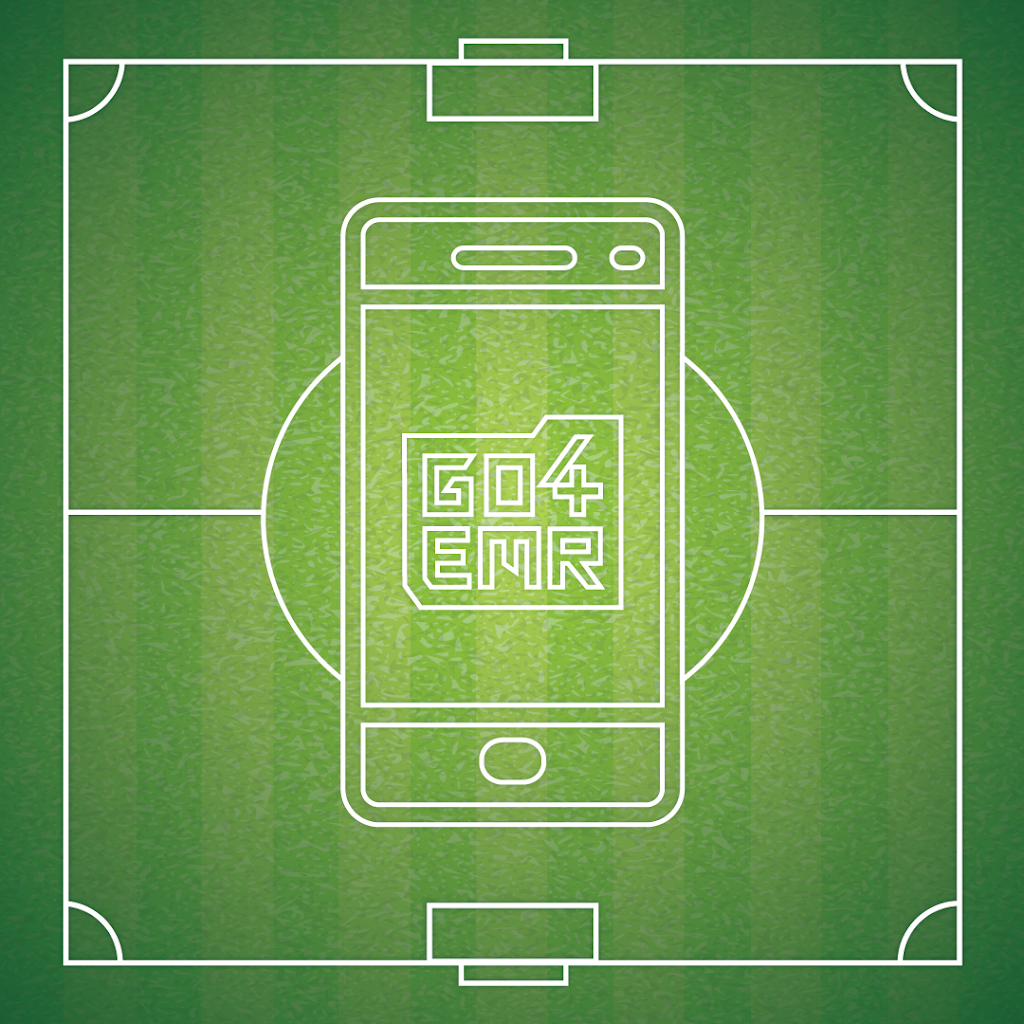
Middle School / High School / College / Any School EMR: The Importance of Documentation
Go4’s in-app Electronic Medical Record We all know the reasons why it’s important to thoroughly document, but incase you forgot, here they are:…